Thomson Childbirth Education Zoom Class
Getting Started
- Please login 15 minutes before class
- Get ready your Meeting ID and Password
- Download and start Zoom Cloud Meeting from your laptop (recommended). Only 1 device per student.
- Enter your Name as in your class registration for verification
- Join with Video (Admin will then turn off your video)
Start Zoom
If you start from your Zoom app on your mobile, enter Meeting ID and click Join
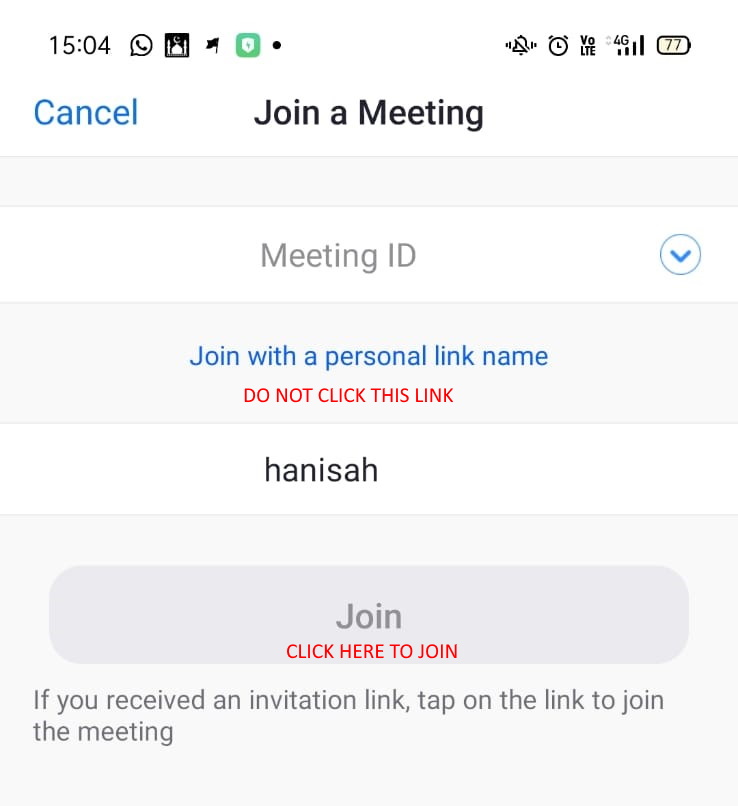
If you start from laptop, you will see the screen below. Click Join a Meeting.
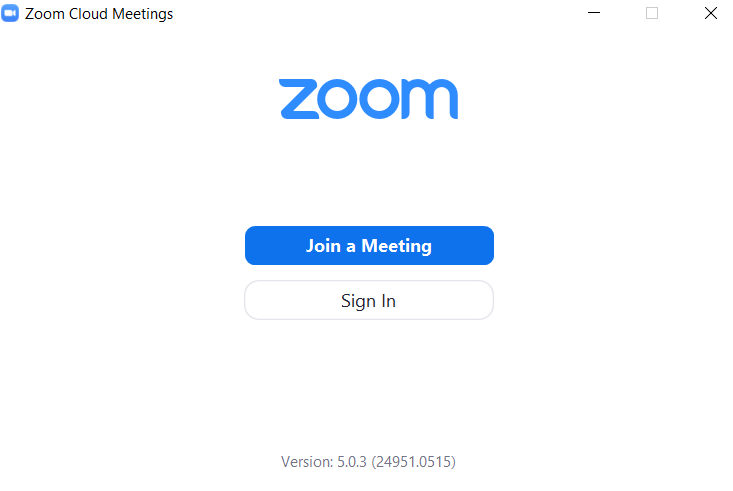
Login
You will see the login screen below.
Enter the Meeting ID and your name. Leave the three boxes UNCHECKED.
Click Join
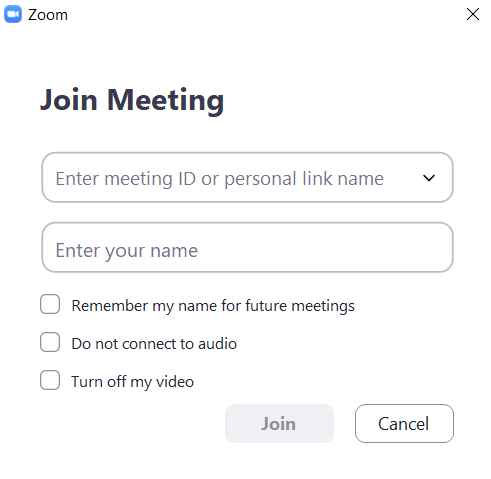
Password
Enter Password and click Join Meeting
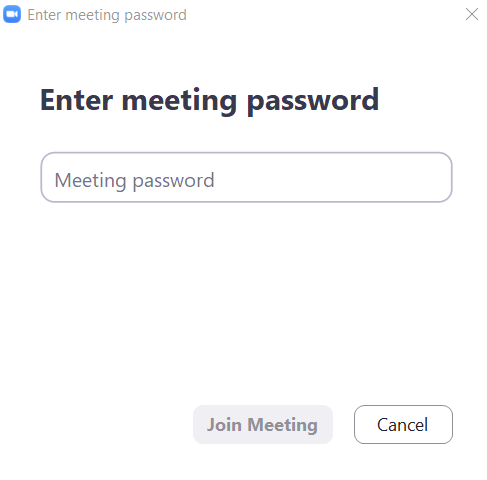
Join with Video
You will see the screen below, click Join with Video. The Admin will then be able to turn off your video.
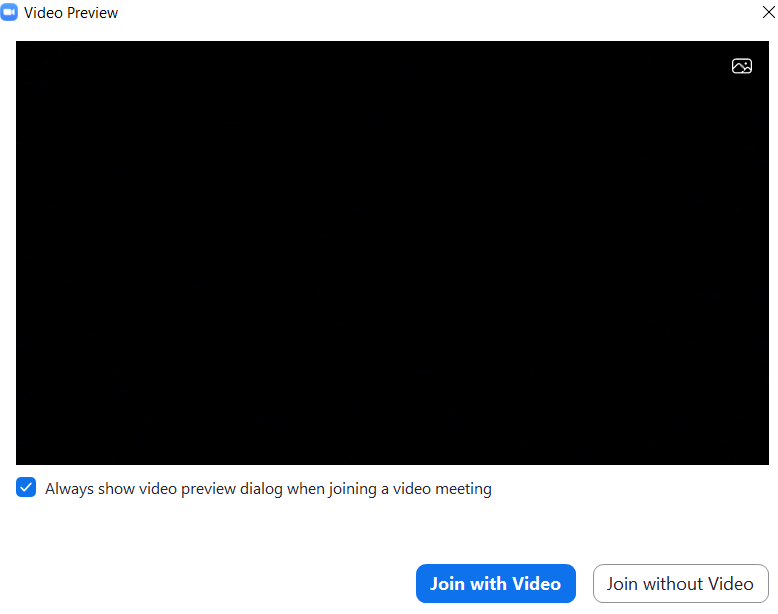
NOTES
- When joining the meeting, join with video ON. The Admin will later mute and turn off video for all participants.
- Please ask questions in the Chat.
- The Trainer will give break time.
- Recording is NOT PERMITTED.
